Water Treatment Plant Design in 3D
Discover how easy Autodesk’s 3D Software Solutions are for the Design of Water Treatment Facilities
Spronsored By:
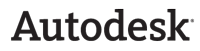
Register Now
View this complimentary webinar now with your entire team!
| • Webinar Summary |
| • Meet the Speakers |
| • Support & Troubleshooting |
| • Questions? |
Webinar Summary: |
Join us for this Webinar, where we will discuss how the newly released Autodesk Plant Design Suite can be used to design a water treatment plant in 3D. We will focus on techniques for creating bid package documents, as well as some discussion of taking these packages forward to construction. The webinar will also include demonstrations of the Autodesk Plant Design Suite products in the context of design water treatment facilities.
The topics discussed will be around:
– Site design
– Process piping
– P&ID creation
– Structural design.
What Viewers Will Learn: |
Discussion Topics:
– Content for Water Treatment (Specs & Catalogs)
– Creation of Plans & Sections
– Working with Revit Structures in AutoCAD Plant 3D
– Aggregating Models for Walkthroughs & Clash Checking
What you will learn:
– How to apply modern Autodesk solutions to the Engineering Design of water treatment facilities.
Hear from the experts: |
 |
Ian Matthew Ian has over 35 years experience working in the field of Computer-Aided Design of process plant. He originally worked developing process simulation software at CAD Centre, Cambridge, England (now AVEVA) before moving into managing the development of one of the first database oriented P&ID software systems. At Intergraph Corporation, Ian performed the product management role for the introduction and development of PDS. In this role he worked very closely with key customers and outside consultants to develop the technical marketing materials and product presentations. Following his tenure at Intergraph, Ian held Business Development positions at, rebis, Dassault Systemes and Bentley Systems Ian holds B.Sc.Tech in Chemical Engineering and Fuel Technology and M.Sc.Tech in Chemical Engineering and Fuel Technology degrees from Sheffield University, England. |
 |
Ursula Sadiq Ursula is a senior product manager at Autodesk working on solutions for plant design industries. She previously spent a decade as a trainer and consultant supporting AutoPLANT software at REBIS and then at Bentley Systems. Before that, she worked offshore for Schlumberger as an oil rig wireline engineer in the Gulf of Mexico. She has a Bachelor’s degree from University of Delaware in Mechanical Engineering and Master’s degrees from Carnegie Mellon in Mechanical Engineering and Material Science. |
Moderator: |
What do I need to view this Webcast? |
Minimum Requirements:
| Operating System | Processor | RAM | Internet Browser | Hardware | Media Players | Internet Connection |
|
Windows 7 1 Windows Vista Windows XP SP3 Note: Mac OS X and Linux users please click here. |
Pentium III 733mhz+ or equivalent | 512MB |
Internet Explorer 6.0+ 2 Firefox 3.0+ Pop-up Blocking Software Disabled 3 |
AUDIO: Sound Card with speakers VIDEO: Monitor with 1024×768+ resolution support |
Windows Media Player 9+ Adobe Flash Player 9.1+ 4 |
High speed Cable / Fiber / DSL 5 Corporate LAN 6 |
1 Older Windows operating systems, including Windows 2000, will most likely work but are not officially supported. Please consult http://support.microsoft.com/default.aspx?pr=lifesupsps to determine if your operating system is still supported by Microsoft.
2 For security and performance reasons it is strongly advised to upgrade to the latest version of Internet Explorer.
3 The presentation is built on pop-upless technology; however, the presenter may choose to use pop-up windows. In these cases, pop-up blocking software must be disabled for the presentation to work correctly. In many cases, holding down the "CTRL" key while opening the Webcast URL will temporarily disable your pop-up blocking software. Please consult the documentation for your pop-up blocking software to determine the correct way to temporarily disable it.
4 In addition to having a properly installed Adobe Flash Player your pc must permit rtmp (over port 1935) and / or rtmpt (over port 80) live streaming protocols. Please contact your local IT Administrator if you are unsure of your settings.
5 High speed Cable / Fiber / DSL. Typical connection speeds can vary from 100Kbps – 1Mbps+. Please check with your local ISP for bandwidth allotment.
6 Corporate LAN. Bandwith on corporate LANs can vary based on network traffic. Typical connection speeds can vary from 100Kbps – 1Mbps+. Please check with your local ISP for bandwidth allotment.
Support & Troubleshooting |
What support is available for users on Macintosh and Unix/Linux-Based operating systems?
This presentation incorporates advanced multimedia features that allow elements such as slides, polling questions, surveys, and application demonstrations to be dynamically sent to the audience synchronized with the presentation. Mac and Linux audiences may view the presentation using a supported Firefox Web browser and Adobe Flash player. Please note that some presentations may not feature a Flash option.
Why can’t I hear audio?
- If you have internal speakers, make sure they aren’t muted.
- If you have external speakers, make sure they are powered on and aren’t muted.
- Make sure you did not lose Internet connectivity.
- Make sure you have the media player installed that you are attempting to use and the plugin is correctly installed within the browser.
- If you are using Windows Media Player and the player simply stops and/or gives you a generic "error" message, you may be missing an audio codec required to decode the presentation audio. Click here for the Microsoft Codec Installation Package.
Alternatively, you can download the latest player here: http://www.microsoft.com/windows/windowsmedia/download/ - If you are using Adobe Flash Player and are having connection issues please refer to the section labeled "Why do I get a "connection failed" or "connection blocked" message when I try to view Adobe Flash streams?"
What is a pop-up blocker and how do I disable it?
Pop-up blockers are software programs that stop unsolicited "pop-up" browser windows from launching automatically. These windows often feature advertisements that can be an annoyance to users trying to browse the Internet, however some features of the Webcast may make use of pop-up windows to deliver key functionality. Depending on the software progam you have installed you may be able to add the Web site URL to a list of permissible Web sites where pop-up windows are allowed.
It is common to have one or more pop-up blockers that you may be unaware of. Most pop-up blockers reside either in the system tray (lower right hand corner of your screen by the clock) or as a toolbar in Internet Explorer (at the top of your browser, go to "View" and then "Toolbars"). These can be disabled in their options or preferences menus. (Common toolbars such as Google and Yahoo Companion have built in pop up blockers).
Also, if you are unaware of any other pop-up blockers that are running on your computer, you may want to see if you have personal firewall software running, such as Norton’s Internet Security or ZoneAlarm. If you have either of these, they will also block pop-up windows.
Where can I download the latest streaming media players?
– Windows Media Player – http://www.microsoft.com/windows/windowsmedia/download/AllDownloads.aspx
– Adobe Flash (for viewing Application Demonstrations and Video Roll-ins) – http://get.adobe.com/flashplayer/
Where can I download the latest Internet browsers?
– Microsoft Internet Explorer 8 – http://www.microsoft.com/windows/internet-explorer/worldwide-sites.aspx
– Previous versions of IE – http://www.microsoft.com/windows/ie/ie6/downloads/default.mspx
– Firefox – http://www.mozilla.com/firefox/
I occasionally hear a clicking noise during the presentation. How do I turn it off?
- Windows 7 – Click on the Windows Start icon, then choose "Control Panel" > "Sound," > "Sounds" tab. Scroll down the "Program" menu until you reach "Start Navigation." Set the sound to [None] and click "OK." The clicking will be disabled.
- Windows Vista – Click on the Windows Start icon, then choose "Control Panel" > "Sound," > "Sounds" tab. Scroll down the "Program" menu until you reach "Start Navigation." Set the sound to [None] and click "OK." The clicking will be disabled.
- Windows XP – You can disable this noise by going to the Start menu, then "Control Panel". Open "Sounds and Audio Devices," and click the "Sounds" tab. Scroll down the "Program Events" menu until you reach "Start Navigation." Set the sound to [None] and click "OK." The clicking will be disabled.
Why do I get a "connection failed" or "connection blocked" message when I try to view Adobe Flash streams?
In addition to having a properly installed Adobe Flash Player your pc must permit rtmp (over port 1935) and / or rtmpt (over port 80) live streaming protocols. Please contact your local IT Administrator if you are unsure of your settings. IT Admins can click here to review additional information on configuring proxy servers to permit live Flash streaming.
Questions? |
Please contact DIGITAL PLANT Marketing Manager, Gabe Geller at (713) 343-1893 or email: ggeller@tradefairgroup.com.
