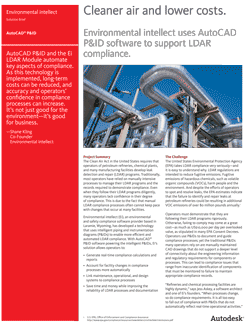| • Webinar Summary |
| • Meet the Speakers |
| • Downloadable Resources |
| • Support & Troubleshooting |
| • Questions? |
Webinar Summary: |
The Clean Air Act in the United States requires that operators of petroleum refineries, chemical plants, and many manufacturing facilities develop leak detection and repair (LDAR) programs. Traditionally, most operators have relied on manually intensive processes to manage their LDAR programs and the records required to demonstrate compliance. Even when they follow their LDAR programs diligently, many operators lack confidence in their degree of compliance. This is due to the fact that manual LDAR compliance processes often cannot keep pace with changes that occur at many facilities.
Environmental intellect (Ei), an environmental and safety compliance software provider, has developed a technology that uses intelligent piping and instrumentation diagrams (P&IDs) to enable more efficient and automated LDAR compliance.
What Viewers Will Learn: |
With AutoCAD® P&ID software powering the intelligent P&IDs, Ei’s solution allows facilities to:
• Automatically highlight P&IDs to show regulated equipment
• Generate real-time compliance calculations and reports
• Manage facility changes in compliance processes in real-time
• Link maintenance, operational, and design systems to compliance processes
• Save time and money while improving the reliability of LDAR processes and documentation
• Reduce fugitive emissions and benefit the environment
• Improve corporate wellness and public relations
Hear from the experts: |
 |
Ian Matthew Ian has over 35 years experience working in the field of Computer-Aided Design of process plant. He originally worked developing process simulation software at CAD Centre, Cambridge, England (now AVEVA) before moving into managing the development of one of the first database oriented P&ID software systems. At Intergraph Corporation, Ian performed the product management role for the introduction and development of PDS. In this role he worked very closely with key customers and outside consultants to develop the technical marketing materials and product presentations. Following his tenure at Intergraph, Ian held Business Development positions at, rebis, Dassault Systemes and Bentley Systems Ian holds B.Sc.Tech in Chemical Engineering and Fuel Technology and M.Sc.Tech in Chemical Engineering and Fuel Technology degrees from Sheffield University, England. |
 |
Jess M. Askey Jess has been developing software for over 20 years and strives to create innovative and robust solutions for a diverse array of industries. Jess has worked on a litany of software projects during his career ranging from embedded systems design to wide-area enterprise software solutions. His personal interests started him in assembly language for arcade gaming systems, which subsequently grew into a C++ based architecture system for creating and designing game and game platforms. Expanding into the information technology realm, Jess involved himself at several Wyoming-based software development and service companies involved in the structured materials, plastics cataloging and environmental engineering industries. Jess’ experience has focused on the following technology areas: • Enterprise Data Model Design and Implementation |
.jpg) |
Shane E. Kling Shane has over 5 years of environmental and safety compliance experience, having worked in over 100 facilities supporting the petroleum refining, petrochemicals, plastics, paints, and alternative fuels production industries with local, state, Federal, and Consent Decree regulations. Shane is a degreed chemical engineer from Purdue University, and he is recognized within the LDAR industry as a leading expert in program auditing, equipment inventory, and Turnaround compliance management. Shane’s experience has focused on the following areas of compliance: Shane contributes to Ei by providing real-life, plant experience, engineering principles, and imagination to drive Ei’s product software development. Along with his engineering contributions, Shane also supports Ei as the company’s business development leader. |
Moderator: |
.gif) |
Brian Nessen Brian Nessen has over 20 years experience in the media industry, specifically in the energy markets. He is currently Vice President and Group Publisher for the TradeFair Group division of Access Intelligence. He also maintains the role of Publisher of POWER magazine. During the past ten years Brian has been involved in the development of numerous e-media initiatives that derive from or enhance traditional media. During the past 5 years he was involved with the acquisition and redevelopment of POWER magazine. Brian holds a BSBA from Tulsa University. |
Resources: Environmental intellect (Ei) & Autodesk Solution Brief |
What do I need to view this Webcast? |
Minimum Requirements:
| Operating System | Processor | RAM | Internet Browser | Hardware | Media Players | Internet Connection |
|
Windows 7 1 Windows Vista Windows XP SP3 Note: Mac OS X and Linux users please click here. |
Pentium III 733mhz+ or equivalent | 512MB |
Internet Explorer 6.0+ 2 Firefox 3.0+ Pop-up Blocking Software Disabled 3 |
AUDIO: Sound Card with speakers VIDEO: Monitor with 1024×768+ resolution support |
Windows Media Player 9+ Adobe Flash Player 9.1+ 4 |
High speed Cable / Fiber / DSL 5 Corporate LAN 6 |
1 Older Windows operating systems, including Windows 2000, will most likely work but are not officially supported. Please consult http://support.microsoft.com/default.aspx?pr=lifesupsps to determine if your operating system is still supported by Microsoft.
2 For security and performance reasons it is strongly advised to upgrade to the latest version of Internet Explorer.
3 The presentation is built on pop-upless technology; however, the presenter may choose to use pop-up windows. In these cases, pop-up blocking software must be disabled for the presentation to work correctly. In many cases, holding down the "CTRL" key while opening the Webcast URL will temporarily disable your pop-up blocking software. Please consult the documentation for your pop-up blocking software to determine the correct way to temporarily disable it.
4 In addition to having a properly installed Adobe Flash Player your pc must permit rtmp (over port 1935) and / or rtmpt (over port 80) live streaming protocols. Please contact your local IT Administrator if you are unsure of your settings.
5 High speed Cable / Fiber / DSL. Typical connection speeds can vary from 100Kbps – 1Mbps+. Please check with your local ISP for bandwidth allotment.
6 Corporate LAN. Bandwith on corporate LANs can vary based on network traffic. Typical connection speeds can vary from 100Kbps – 1Mbps+. Please check with your local ISP for bandwidth allotment.
Support & Troubleshooting |
What support is available for users on Macintosh and Unix/Linux-Based operating systems?
This presentation incorporates advanced multimedia features that allow elements such as slides, polling questions, surveys, and application demonstrations to be dynamically sent to the audience synchronized with the presentation. Mac and Linux audiences may view the presentation using a supported Firefox Web browser and Adobe Flash player. Please note that some presentations may not feature a Flash option.
Why can’t I hear audio?
- If you have internal speakers, make sure they aren’t muted.
- If you have external speakers, make sure they are powered on and aren’t muted.
- Make sure you did not lose Internet connectivity.
- Make sure you have the media player installed that you are attempting to use and the plugin is correctly installed within the browser.
- If you are using Windows Media Player and the player simply stops and/or gives you a generic "error" message, you may be missing an audio codec required to decode the presentation audio. Click here for the Microsoft Codec Installation Package.
Alternatively, you can download the latest player here: http://www.microsoft.com/windows/windowsmedia/download/ - If you are using Adobe Flash Player and are having connection issues please refer to the section labeled "Why do I get a "connection failed" or "connection blocked" message when I try to view Adobe Flash streams?"
What is a pop-up blocker and how do I disable it?
Pop-up blockers are software programs that stop unsolicited "pop-up" browser windows from launching automatically. These windows often feature advertisements that can be an annoyance to users trying to browse the Internet, however some features of the Webcast may make use of pop-up windows to deliver key functionality. Depending on the software progam you have installed you may be able to add the Web site URL to a list of permissible Web sites where pop-up windows are allowed.
It is common to have one or more pop-up blockers that you may be unaware of. Most pop-up blockers reside either in the system tray (lower right hand corner of your screen by the clock) or as a toolbar in Internet Explorer (at the top of your browser, go to "View" and then "Toolbars"). These can be disabled in their options or preferences menus. (Common toolbars such as Google and Yahoo Companion have built in pop up blockers).
Also, if you are unaware of any other pop-up blockers that are running on your computer, you may want to see if you have personal firewall software running, such as Norton’s Internet Security or ZoneAlarm. If you have either of these, they will also block pop-up windows.
Where can I download the latest streaming media players?
– Windows Media Player – http://www.microsoft.com/windows/windowsmedia/download/AllDownloads.aspx
– Adobe Flash (for viewing Application Demonstrations and Video Roll-ins) – http://get.adobe.com/flashplayer/
Where can I download the latest Internet browsers?
– Microsoft Internet Explorer 8 – http://www.microsoft.com/windows/internet-explorer/worldwide-sites.aspx
– Previous versions of IE – http://www.microsoft.com/windows/ie/ie6/downloads/default.mspx
– Firefox – http://www.mozilla.com/firefox/
I occasionally hear a clicking noise during the presentation. How do I turn it off?
- Windows 7 – Click on the Windows Start icon, then choose "Control Panel" > "Sound," > "Sounds" tab. Scroll down the "Program" menu until you reach "Start Navigation." Set the sound to [None] and click "OK." The clicking will be disabled.
- Windows Vista – Click on the Windows Start icon, then choose "Control Panel" > "Sound," > "Sounds" tab. Scroll down the "Program" menu until you reach "Start Navigation." Set the sound to [None] and click "OK." The clicking will be disabled.
- Windows XP – You can disable this noise by going to the Start menu, then "Control Panel". Open "Sounds and Audio Devices," and click the "Sounds" tab. Scroll down the "Program Events" menu until you reach "Start Navigation." Set the sound to [None] and click "OK." The clicking will be disabled.
Why do I get a "connection failed" or "connection blocked" message when I try to view Adobe Flash streams?
In addition to having a properly installed Adobe Flash Player your pc must permit rtmp (over port 1935) and / or rtmpt (over port 80) live streaming protocols. Please contact your local IT Administrator if you are unsure of your settings. IT Admins can click here to review additional information on configuring proxy servers to permit live Flash streaming.
Questions? |
Please contact DIGITAL PLANT Marketing Manager, Gabe Geller at (713) 343-1893 or email: ggeller@tradefairgroup.com.